Delete a Security Profile
Here's how to delete an existing security profile. If you have yet to add any security profiles to the Lynx system see Add a Security Profile.
Note: Adding, changing, and deleting security profiles are all something available to you once you have initially set up the security system for your business. For help on this see Set Up System Security.
From the Lynx Main Menu . . .
1. Left-click on Company and a drop-down menu will appear.
2. Left-click on Company Setup.
3. Left-click on Security Setup.
4. This will display the Lynx Security Clearance window.
5. Open the drop-down list of User Names using the  button until you locate the "Security" profile.
button until you locate the "Security" profile.
6. Enter the "Password" and left-click the  button. This will display the Add, Change, Delete Security
Profiles window.
button. This will display the Add, Change, Delete Security
Profiles window.
From the Add, Change, Delete Security Profiles window . . .
7. Use the 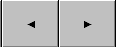 buttons to find the security profile you want to
delete.
buttons to find the security profile you want to
delete.
8. Once you have selected the profile you wish to delete, left-click the
.gif) button to delete the User Name and
Password.
button to delete the User Name and
Password.
9. A confirmation window will pop up to verify that you would like to delete this profile.
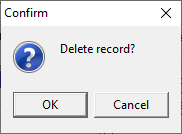
10. Left-clicking  will delete the
security profile from the system. Left-clicking
will delete the
security profile from the system. Left-clicking  will abort the
request.
will abort the
request.
11. When you're all done making changes, left-click the close button  to return to the Lynx Main Menu.
to return to the Lynx Main Menu.